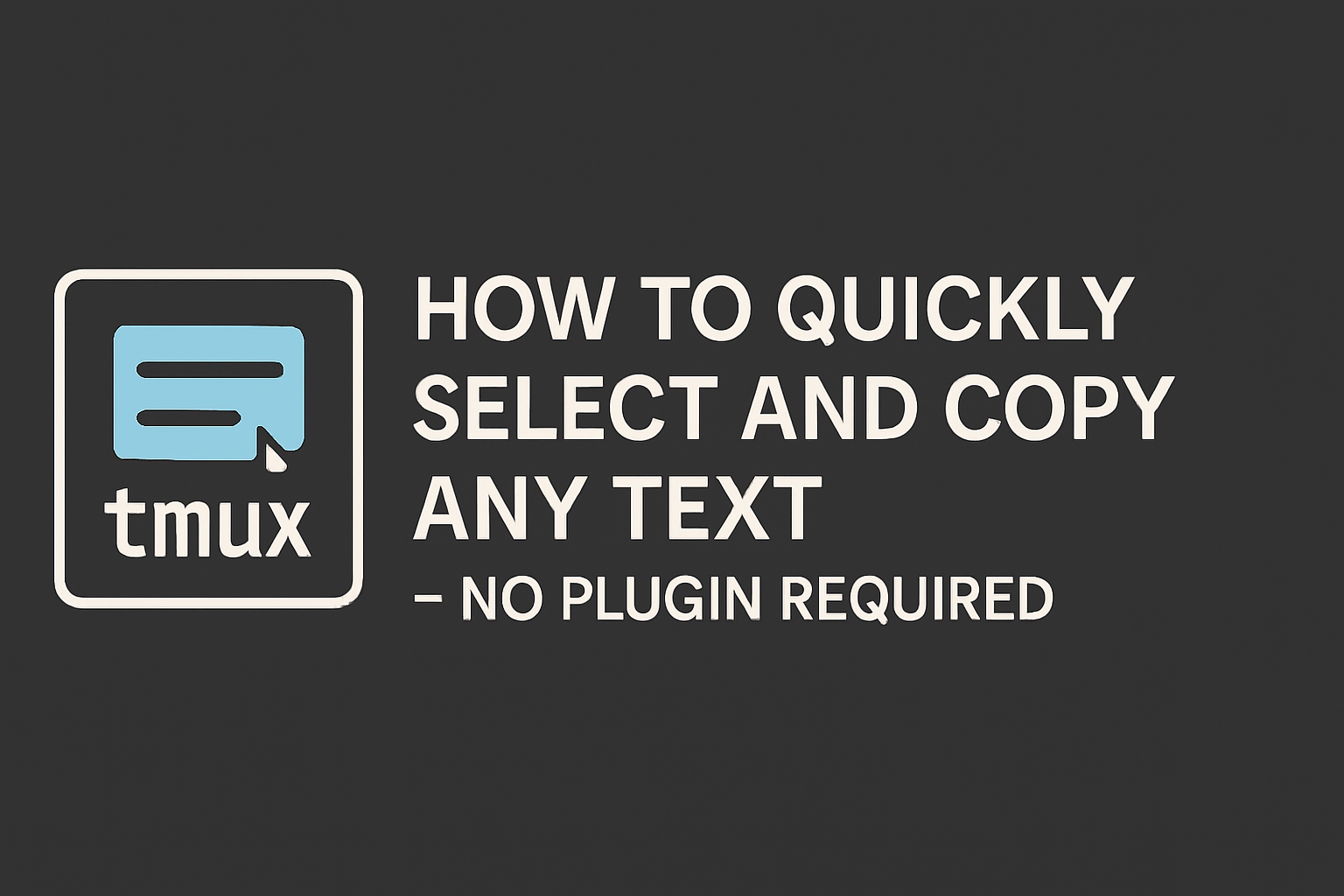How to quickly select and copy any text with TMUX — no plugin required
Select and copy faster than ever using TMUX without plugins
How to quickly select and copy any text with TMUX — no plugin required
Introduction
Older versions in TMUX required using both tmux-copycat and tmux-yank plugins.
There is an simpler solution as from TMUX 3.1 native regex search is included natively. Also from 1.5 yank works out of the box.
Although I still use tmux-yank and tmux-copycat, I believe nowadays there’s no need to have them installed unless you need specific features included in those two plugins.
How To
Use the
qto exit the copy mode
Search
To search for words the combination you need to use is a bit tricky to learn, but once you have mastered it, you will find it works well.
To enable copy mode first add the following to your tmux configuration file.
1
setw -g mode-keys vi
- Enter Copy Mode by hitting
Prefix + [ - Enable search hitting
/then type the text you would like to search - Hit
Enter - Press
n(from next) to navigate to the next selection
Select
- Enter Copy Mode by
Prefix + [ - Hit
space - Use the arrows or vim keys (
h,j,k,l) if enabled to select - Hit Enter or
qto exit
Yank/Copy
Do either of previous steps and then
- Hit
y - After hitting
yyou will enter to normal mode and the text will be on your clipboard. - Try to paste it by using
Ctrl + vorCommand + v.
This post is licensed under CC BY 4.0 by the author.