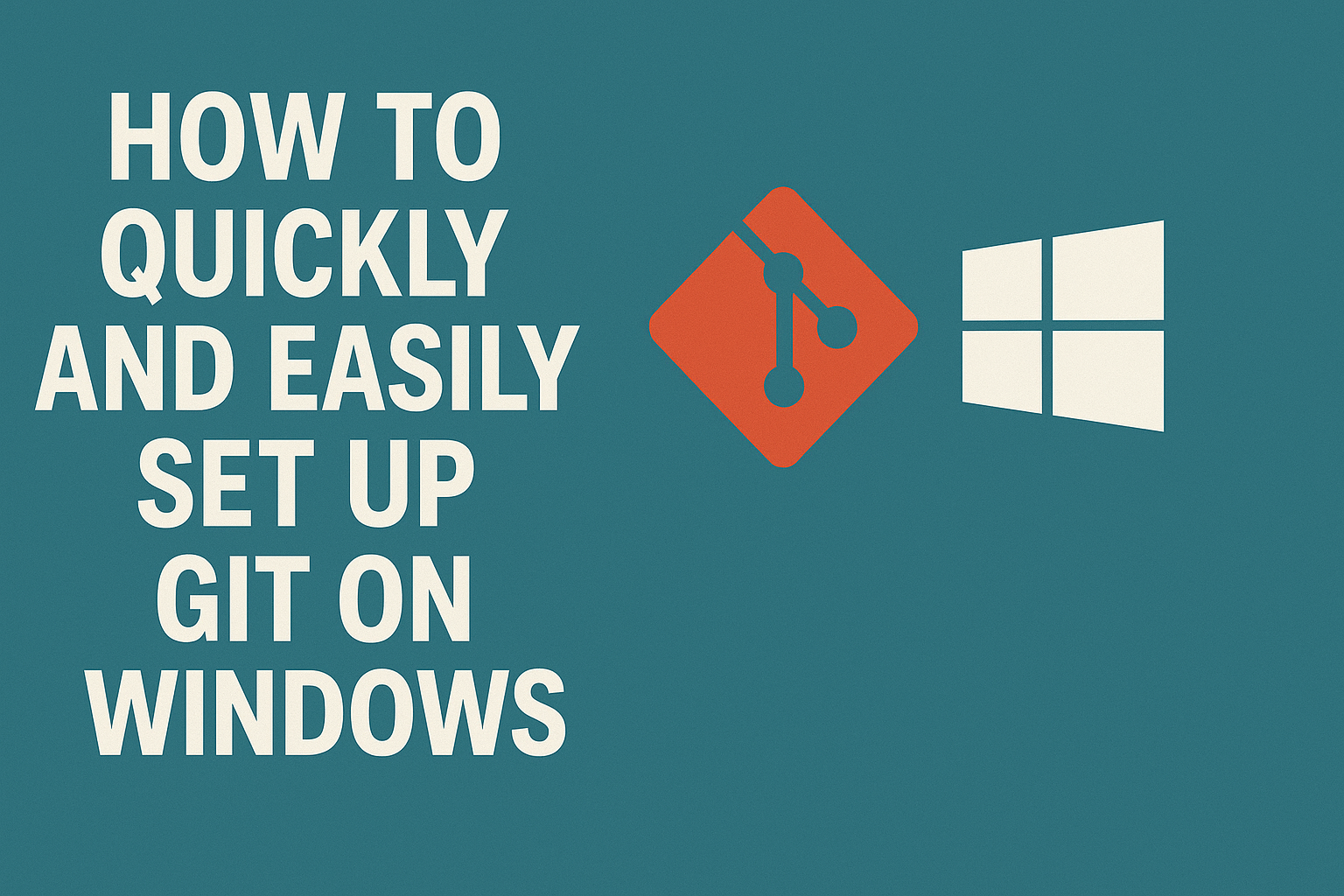How to quickly and easily set up Git on Windows
Setup Git with sensible configurations on Windows very easily
Install
Check how to install scoop (and Winget if used) if you have not installed it first
To install Git you have different options.
Install it using a package manager:
- Scoop - Check scoop.sh to see how to install it.
1
scoop install main/git
- Winget - Check Install WinGet to see how to install it.
1
winget install -e --id Git.Git
Configuration
Git has three locations for configurations:
| Scope | Location | Description |
|---|---|---|
| System | C:\Users\username\.gitconfig | Usually not touched |
| User/Global | $HOME\.gitconfig | Common config: username, email, ssh key, etc. |
| Repository | <git-repo>/.git/config | Repo specific configuration |
| Portable | C:\ProgramData\Git\config | Only applies when using a Portable Git |
User gitconfig file
Anything added directly on the .gitconfig file can be added by using the command line
For example:
1
2
3
git config --global user.name "John Doe"
git config --global user.email johndoe@example.com
- Location:
$HOME\.gitconfigorC:\Users\<your-username>\.gitconfig
The simplest configuration you need for Git to work properly is:
1
2
3
4
5
6
7
8
9
[user]
name = <your-name>
email = <your-email>
[init]
defaultBranch = main
[core]
sshCommand = 'C:\\Windows\\System32\\OpenSSH\\ssh.exe'
Let’s go deeper and have a nicer configuration:
1. Alias: create aliases for your common operations like status, checkout, branch, or commit
1
2
3
4
5
6
7
8
[alias]
st = status
co = checkout
br = branch
ci = commit -v
unstage = reset HEAD --
last = log -1 HEAD-
aa = add --all
2. Diff tool: Install difftastic or delta
To visualize changes more easily from the terminal, configure a diff tool.
Install with Scoop:
1
2
scoop install main/difftastic
scoop install main/delta
Add delta or difftastic as your diff tool:
1
2
3
4
5
6
7
8
9
10
11
12
13
14
[interactive]
diffFilter = delta --color-only --features=interactive
[diff]
tool = difftastic
[difftool]
prompt = false
[difftool "difftastic"]
cmd = difft "$LOCAL" "$REMOTE"
[pager]
difftool = true
3. Merge tool: Use IntelliJ Idea merge tool or another like Meld or vimdiff
I love IntelliJ idea merge tool but you can use any, for example for IntelliJ Idea
1
2
3
4
5
[merge]
tool = intellij
[mergetool "intellij"]
cmd = idea merge $LOCAL $REMOTE $BASE $MERGED
4. Other useful configurations
- Auto git pull rebase
- Set git push auto setup remote
1
2
3
4
5
[pull]
rebase = true
[push]
autoSetupRemote = true
5. For Windows, it might be recommendable to support long file name paths
1
git config --global core.longpaths true
6. Complete configuration example
If we put everything together we will result on a ~/.gitconfig file that looks like this
1
2
3
4
5
6
7
8
9
10
11
12
13
14
15
16
17
18
19
20
21
22
23
24
25
26
27
28
29
30
31
32
33
34
35
36
37
38
39
40
41
42
43
44
45
46
47
[user]
name = <your-name>
email = <your-emai>
[init]
defaultBranch = main
[core]
pager = delta
sshCommand = 'C:\\Windows\\System32\\OpenSSH\\ssh.exe'
longpaths = true
[alias]
st = status
co = checkout
br = branch
ci = commit -v
unstage = reset HEAD --
last = log -1 HEAD-
aa = add --all
[interactive]
diffFilter = delta --color-only --features=interactive
[diff]
tool = difftastic
[difftool]
prompt = false
[difftool "difftastic"]
cmd = difft "$LOCAL" "$REMOTE"
[pager]
difftool = true
[merge]
tool = intellij
[mergetool "intellij"]
cmd = idea merge $LOCAL $REMOTE $BASE $MERGED
[pull]
rebase = true
[push]
autoSetupRemote = true
Gitignore Files
Install gitignore utils for fetching gitignore file templates:
1
scoop install main/gitignore
Then for example:
1
gitignore java
Git ignore files specify files not to track. Usually configured at the repository level, but you can have a global one for common ignores.
SSH Key
Using HTTPS for Git is not recommended. Use SSH.
- Generate a new SSH Key
1
ssh-keygen -t ed25519 -C "your_email@example.com"
- Name it something like
github_ed25519. - Enter a secure passphrase.
If you need to avoid typing the passphrase every time, use ssh-agent:
1
2
Get-Service -Name ssh-agent | Set-Service -StartupType Manual
Start-Service ssh-agent
You will need to add your key to the agent
1
ssh-add c:/Users/<username>/.ssh/github_ed25519
For more info:
GUI Git Clients
If you prefer to use a GUI Client there are popular apps you can take a look
Others
GitHub CLI
If you use GitHub it might be convenient to use the Github CLI
Install gh by running
1
scoop install main/gh
Login into your account by running
1
gh auth login
Manage pull request within a git repository by using:
1
2
3
4
5
6
7
8
9
10
11
# list
gh pr list
# create
gh pr create --fill
# view
gh pr view --web
# review
gh pr review 123 -r -b "needs more ASCII art"
Open the git repository on GitHub
1
gh browse
Gitea CLI
If instead of GitHub, you are using Gitea then you also have a cli tool available
Gitea CLI (tea) allows interactions with Gitea from the terminal.
Install with Scoop:
1
scoop install main/tea
Create a Gitea API token at User/Settings/Applications.
- Login
1
tea login add --name my-gitea --url https://my-gitea.com --user {username} --password {your_password} --token {generated_token}
- Check options
1
tea --help
- Configure PowerShell autocomplete
1
tea autocomplete powershell
Then append to $PROFILE:
1
& $home\.config\tea\tea.ps1
- Open Web Browser from terminal
1
tea open
- Review PR locally
List pulls:
1
tea pulls
Review a pull request:
1
tea pull review {pull_number}
Learn git
Although using git basic operations is easy to learn, when doing more complex operations Git can become a bit overwhelming. Mastering Git is very challenging.
It is recommended to learn how branches, commits and blobs work in order to understand what you are doing. The reason why is that even if you know how to perform an operation, in order to understand what you are doing you need to map somehow how the operation will perform.
It is recommended to do the following training:
- Learn Git Branching - interactive and available for free